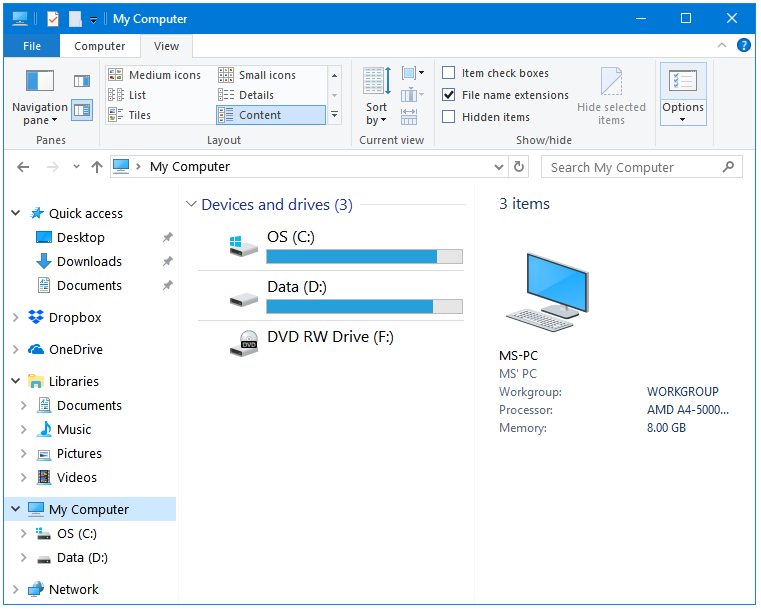How to Show or Hide Hidden Files and Folders in Windows Step 1: Open Windows File Explorer. In the Toolbar Ribbon, go to the View tab. Step 2: Now, on the extreme right, click on the Options button to open Folder Options. Step 3: In Folder Options, click on the View tab. Click the Radio button next to Show hidden files, folders, and drives option to select it. Step 4: Untick the checkbox next to Hide protected operating system files (Recommended) option. A warning message will appear after changing the default setting of the second option; click Yes in the Warning box. Step 5: Click the OK button if you agree with the changes. Step 6: Click OK button in Performance Options window, and then in the System Properties window to exit. Reverse the steps to re-enable the Hidden files option in Windows.